Extract and analyse data for multiple polygons 
Sign up to the DEA Sandbox to run this notebook interactively from a browser
Compatibility: Notebook currently compatible with both the
NCIandDEA SandboxenvironmentsProducts used: ga_ls8c_ard_3
Background
Many users need to run analyses on their own areas of interest. A common use case involves running the same analysis across multiple polygons in a vector file (e.g. ESRI Shapefile or GeoJSON). This notebook will demonstrate how to use a vector file and the Open Data Cube to extract satellite data from Digital Earth Australia corresponding to individual polygon geometries.
Description
If we have a vector file containing multiple polygons, we can use the python package geopandas to open it as a GeoDataFrame. We can then iterate through each geometry and extract satellite data corresponding with the extent of each geometry. Further anlaysis can then be conducted on each resulting xarray.Dataset.
We can retrieve data for each polygon, perform an analysis like calculating NDVI and plot the data.
First we open the vector file as a
geopandas.GeoDataFrameIterate through each polygon in the
GeoDataFrame, and extract satellite data from DEACalculate NDVI as an example analysis on one of the extracted satellite timeseries
Plot NDVI for the polygon extent
Getting started
To run this analysis, run all the cells in the notebook, starting with the “Load packages” cell.
Load packages
Note: Please note the use of
odc.geo.geom.Geometry: this is important for saving the Coordinate Reference System of the incoming vector in a format that the Digital Earth Australiadatacubequery can understand.
[1]:
import datacube
import odc.geo.xr
import geopandas as gpd
import matplotlib.pyplot as plt
from odc.geo.geom import Geometry, CRS
import sys
sys.path.insert(1, "../Tools/")
from dea_tools.datahandling import load_ard
from dea_tools.bandindices import calculate_indices
from dea_tools.plotting import rgb
from dea_tools.temporal import time_buffer
Connect to the datacube
Connect to the datacube database to enable loading Digital Earth Australia data.
[2]:
dc = datacube.Datacube(app="Analyse_multiple_polygons")
Analysis parameters
time_of_interest: Enter a time, in units YYYY-MM-DD, around which to load satellite data e.g.'2019-01-01'time_buff: A buffer of a given duration (e.g. days) around the time_of_interest parameter, e.g.'30 days'vector_file: A path to a vector file (ESRI Shapefile or GeoJSON)attribute_col: A column in the vector file used to label the outputxarraydatasets containing satellite images. Each row of this column should have a unique identifierproducts: A list of product names to load from the datacube e.g.['ga_ls7e_ard_3', 'ga_ls8c_ard_3']measurements: A list of band names to load from the satellite product e.g.['nbart_red', 'nbart_green']resolution: The spatial resolution of the loaded satellite data e.g. for Landsat, this is(-30, 30)output_crs: The coordinate reference system/map projection to load data into, e.g.'EPSG:3577'to load data in the Albers Equal Area projectionalign: How to align the x, y coordinates respect to each pixel. Landsat Collection 3 should be centre alignedalign = (15, 15)if data is loaded in its native UTM zone projection, e.g.'EPSG:32756'
[3]:
time_of_interest = "2019-02-01"
time_buff = "30 days"
vector_file = "../Supplementary_data/Analyse_multiple_polygons/multiple_polys.shp"
attribute_col = "id"
products = ["ga_ls8c_ard_3"]
measurements = ["nbart_red", "nbart_green", "nbart_blue", "nbart_nir"]
resolution = (-30, 30)
output_crs = "EPSG:3577"
align = (0, 0)
Look at the structure of the vector file
Import the file and take a look at how the file is structured so we understand what we are iterating through. There are two polygons in the file:
[4]:
gdf = gpd.read_file(vector_file)
gdf.head()
[4]:
| id | geometry | |
|---|---|---|
| 0 | 2 | POLYGON ((980959.746 -3560845.144, 983880.024 ... |
| 1 | 1 | POLYGON ((974705.494 -3565359.492, 977625.771 ... |
We can then plot the geopandas.GeoDataFrame on an interactive map to make sure it covers the area of interest we are concerned with:
[5]:
gdf.explore(column=attribute_col)
[5]:
Create a datacube query object
We then create a dictionary that will contain the parameters that will be used to load data from the DEA data cube:
Note: We do not include the usual
xandyspatial query parameters here, as these will be taken directly from each of our vector polygon objects.
[6]:
query = {
"time": time_buffer(time_of_interest, buffer=time_buff),
"measurements": measurements,
"resolution": resolution,
"output_crs": output_crs,
"align": align,
}
query
[6]:
{'time': ('2019-01-02', '2019-03-03'),
'measurements': ['nbart_red', 'nbart_green', 'nbart_blue', 'nbart_nir'],
'resolution': (-30, 30),
'output_crs': 'EPSG:3577',
'align': (0, 0)}
Loading satellite data
Here we will iterate through each row of the geopandas.GeoDataFrame and load satellite data. The results will be appended to a dictionary object which we can later index to analyse each dataset.
[7]:
# Dictionary to save results
results = {}
# Loop through polygons in geodataframe and extract satellite data
for index, row in gdf.iterrows():
print(f'Feature: {index + 1}/{len(gdf)}')
# Extract the feature's geometry as a datacube geometry object
geom = Geometry(geom=row.geometry, crs=gdf.crs)
# Update the query to include our geopolygon
query.update({'geopolygon': geom})
# Load landsat
ds = load_ard(dc=dc,
products=products,
# min_gooddata=0.99, # only take uncloudy scenes
ls7_slc_off=False,
group_by='solar_day',
**query)
# Mask dataset to set pixels outside the polygon to `NaN`
ds_masked = ds.odc.mask(poly=geom)
# Add results to dictionary using the attribute column as an key
attribute_val = row[attribute_col]
results[attribute_val] = ds_masked
Feature: 1/2
Finding datasets
ga_ls8c_ard_3
Applying fmask pixel quality/cloud mask
Loading 3 time steps
Feature: 2/2
Finding datasets
ga_ls8c_ard_3
Applying fmask pixel quality/cloud mask
Loading 3 time steps
/env/lib/python3.10/site-packages/rasterio/warp.py:344: NotGeoreferencedWarning: Dataset has no geotransform, gcps, or rpcs. The identity matrix will be returned.
_reproject(
Further analysis
Our results dictionary will contain xarray objects labelled by the unique attribute column values we specified in the Analysis parameters section:
[8]:
results
[8]:
{2: <xarray.Dataset>
Dimensions: (time: 3, y: 92, x: 105)
Coordinates:
* time (time) datetime64[ns] 2019-01-17T00:20:13.792499 ... 2019-02...
* y (y) float64 -3.561e+06 -3.561e+06 ... -3.564e+06 -3.564e+06
* x (x) float64 9.807e+05 9.808e+05 ... 9.838e+05 9.839e+05
spatial_ref int32 3577
Data variables:
nbart_red (time, y, x) float32 nan nan nan nan nan ... nan nan nan nan
nbart_green (time, y, x) float32 nan nan nan nan nan ... nan nan nan nan
nbart_blue (time, y, x) float32 nan nan nan nan nan ... nan nan nan nan
nbart_nir (time, y, x) float32 nan nan nan nan nan ... nan nan nan nan
Attributes:
crs: EPSG:3577
grid_mapping: spatial_ref,
1: <xarray.Dataset>
Dimensions: (time: 3, y: 92, x: 105)
Coordinates:
* time (time) datetime64[ns] 2019-01-17T00:20:13.792499 ... 2019-02...
* y (y) float64 -3.565e+06 -3.565e+06 ... -3.568e+06 -3.568e+06
* x (x) float64 9.745e+05 9.745e+05 ... 9.776e+05 9.776e+05
spatial_ref int32 3577
Data variables:
nbart_red (time, y, x) float32 nan nan nan nan nan ... nan nan nan nan
nbart_green (time, y, x) float32 nan nan nan nan nan ... nan nan nan nan
nbart_blue (time, y, x) float32 nan nan nan nan nan ... nan nan nan nan
nbart_nir (time, y, x) float32 nan nan nan nan nan ... nan nan nan nan
Attributes:
crs: EPSG:3577
grid_mapping: spatial_ref}
Enter one of those values below to index our dictionary and conduct further analysis on the satellite timeseries for that polygon.
[9]:
key = 1
Plot an RGB image
We can now use the dea_plotting.rgb function to plot our loaded data as a three-band RGB plot:
[10]:
rgb(results[key], col="time", size=4)
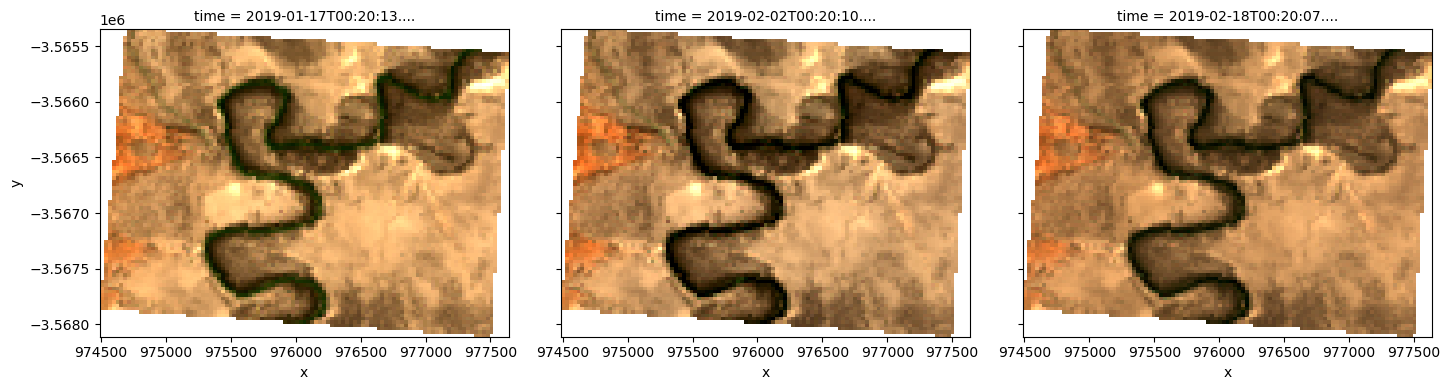
Calculate NDVI and plot
We can also apply analyses to data loaded for each of our polygons. For example, we can calculate the Normalised Difference Vegetation Index (NDVI) to identify areas of growing vegetation:
[11]:
# Calculate band index
ndvi = calculate_indices(results[key], index="NDVI", collection="ga_ls_3")
# Plot NDVI for each polygon for the time query
ndvi.NDVI.plot(col="time", cmap="YlGn", vmin=0, vmax=1, figsize=(18, 4))
plt.show()
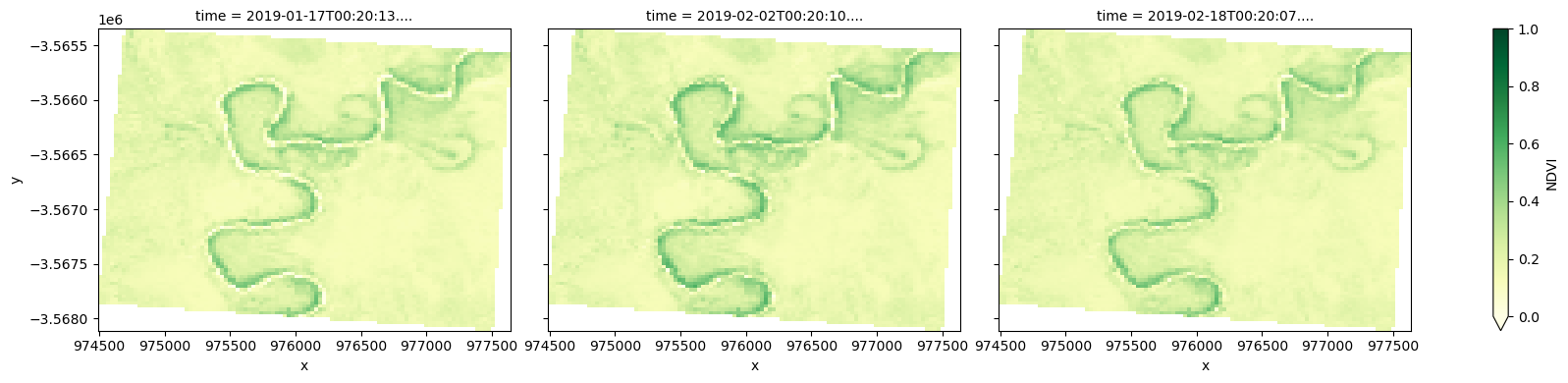
Plot a NDVI timeseries
Now that we have extracted a masked timeseries for our site of interest, we can summarise each image to produce a timeseries plot of NDVI over time:
[12]:
# Average of NDVI across time
timeseries_df = ndvi.mean(dim=["x", "y"]).drop("spatial_ref").to_dataframe()
timeseries_df.NDVI.plot()
[12]:
<Axes: xlabel='time'>
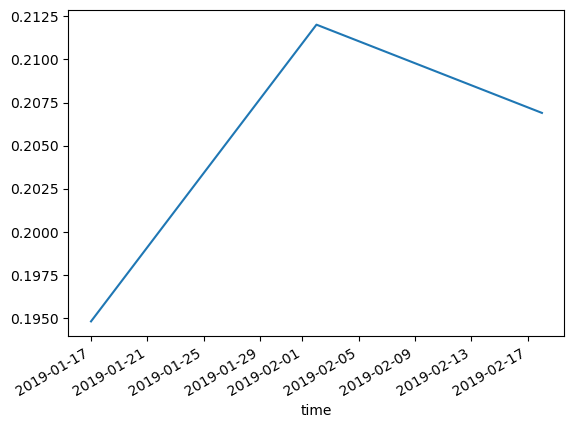
We can also export this as a CSV text file:
[13]:
timeseries_df.to_csv(f"timeseries_polygon_{key}.csv")
Additional information
License: The code in this notebook is licensed under the Apache License, Version 2.0. Digital Earth Australia data is licensed under the Creative Commons by Attribution 4.0 license.
Contact: If you need assistance, please post a question on the Open Data Cube Discord chat or on the GIS Stack Exchange using the open-data-cube tag (you can view previously asked questions here). If you would like to report an issue with this notebook, you can file one on
GitHub.
Last modified: February 2024
Compatible datacube version:
[14]:
print(datacube.__version__)
1.8.17
Tags
Tags: NCI compatible, sandbox compatible, landsat 8, calculate_indices, time_buffer, load_ard, rgb, calculate_indices, NDVI, GeoPandas, shapefile